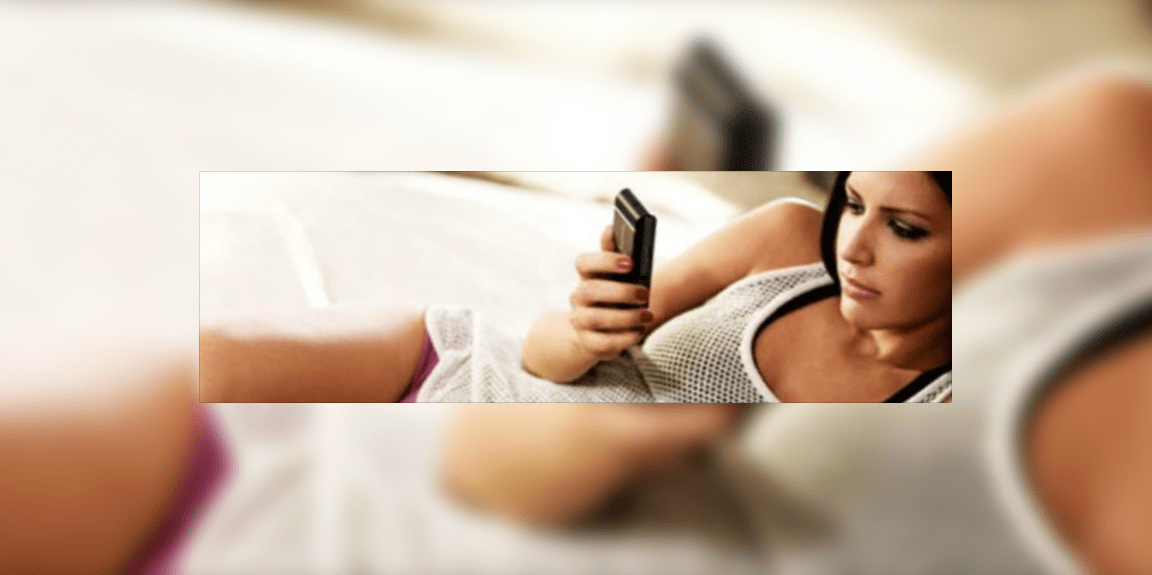We are going to talk about our top 4 free cam chat messengers
№1 Skype
With Skype user could communicate via voice calls with thirteen persons and video calls with ten persons. Still if user owns a Business subscription, he is probably could start a video audience with 250 participants.
We are recommending group calls with 5 persons, since it follows with Skype usage policy. Group calls have limited hours per month with no more than nine hours per each day and three hours per each private video call. After these limits were included, the translation would switch off and user would be switched to an audio mode.
Each user on a group call would need:
- download the latest version of app;
- a high-speed Internet;
- a webcam;
- speakers and microphone;
№2 Google Hangouts
Google Hangouts is the smartest free cam chat messenger program for ten persons since it’s fully web-based. If user has a Google account, he could begin conversation and join from his PC or smart phone.
How to make a call in Google Hangouts on a computer
- Log in into GP or Gmail.
- If user’s browser is IE or Firefox, the Hangouts plug-in are necessary for him. Also, it’s automatically enabled in Chrome.
- Start Hangouts in Gmail.
- Let Hangouts access user’s computer’s mic and webcam.
- In the search tool, type a nickname or mail of each person user want to invite to his group call and check the box in front of their nicknames.
- Click on the Video icon.
№ 3 ooVoo
This free web cam chat messenger offers video call to up to twenty persons. This is absolutely free, but if user wants to remove advertisement, synchronise this app with desktop and device or have cloud storage. The VIP account costs only thirteen dollars per year.
How to use ooVoo for chatting:
- User should download and install the program.
- Sing up on Facebook or Twitter.
- Choose person from users contact list with which he want to star a video conversation.
- Then user is allowed to push the Call icon to begin a video conversation (or just click on persons contact icon).
№4 AnyMeeting
AnyMeeting lets user switch between up to six web cams at one conversation! The stream quality resizes in automatic mode to fill the best meeting space. It doesn’t matter what model of device the person is using, the call would be working brilliantly on any supported model.
How to start a chat using with AnyMeeting:
- Visit the AnyMeeting site and sign up.
- Then user should download and, of course, install AnyMeeting application.
- Pick up necessary contacts for user call.
- Push the cam button on the top panel to start video conference.